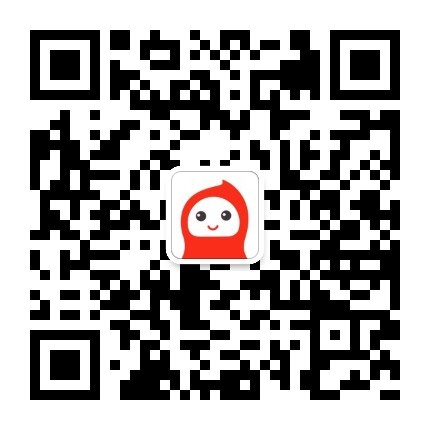使用过Huggingface的开发者,应该见过如下的界面,方便用户在文本框直接输入query,然后使用模型来预测输出答案
接下来,我们看一下实现步骤(使用的部署工具是python包gradio):
Note:部署工具可以在python任意的IDE运行,比如pycharm、jupyter notebook以及Google Colab,下面以Google Colab为例进行展示GPT-2模型的部署步骤:
Step1:首先就是安装python包
!pip install gradio
!pip install transformers
Step2:为了便于理解,我们首先实现一个输入文本,输出文本的demo,代码如下:
# Let’s get started with a simple “Hello World”
import gradio as gr
def greet(name):
return "Hello " + name
# We instantiate the Textbox class
demo = gr.Interface(fn=greet, inputs="text", outputs="text")
demo.launch()
运行上述脚本,会生成如下界面:
用户在name文本框中输入文本“x”,会在output文本框中生成“Hello x”文本内容
Step3:当然以上demo也是可以进行润色的
# Upgrade “Hello World”
import gradio as gr
def greet(name):
return "Hello " + name
# We instantiate the Textbox class
textbox_input = gr.Textbox(label="Type your name here:", placeholder="John Doe", lines=2)
textbox2_output = gr.Textbox(label="View output result here:", placeholder="Arron", lines=2)
demo = gr.Interface(fn=greet, inputs=textbox_input, outputs=textbox2_output)
demo.launch(debug=True, share=True)
Step4:我们在了解基于的操作之后,我们以一个GPT-2模型为例说明算法模型是如何部署的
# Let’s now build a simple interface that allows you to demo a text-generation model like GPT-2.
from transformers import pipeline
model = pipeline("text-generation")
def predict(prompt):
completion = model(prompt)[0]["generated_text"]
return completion
运行上述代码,会下载GPT-2模型
Step5:我们先来看一下GPT-2模型的预测结果
# Predict prompt based on GPT-2
predict("My favorite programming language is")
My favorite programming language is Python. It comes in both standard and custom forms, and each supports different types of manipulation. Here’s a look at three of the most popular forms in Python, but you’re welcome to share your own.
What
Step6:我们使用gradio部署模型来进行预测,由于GPT-2模型的生成是随机的,因此两次结果不一定会完全一致
# Using gradio API to visual the GPT-2 model
import gradio as gr
gr.Interface(fn=predict, inputs="text", outputs="text").launch()
gradio的主要API介绍:
Interface(fn, inputs, outputs, ...)
These parameters are:
fn: the prediction function that is wrapped by the Gradio interface. This function can take one or more parameters and return one or more valuesinputs: the input component type(s). Gradio provides many pre-built components such as"image"or"mic".outputs: the output component type(s). Again, Gradio provides many pre-built components e.g."image"or"label".
You can customize the behavior of launch() through different parameters:
inline- whether to display the interface inline on Python notebooks.inbrowser- whether to automatically launch the interface in a new tab on the default browser.share- whether to create a publicly shareable link from your computer for the interface. Kind of like a Google Drive link!
完整的API介绍,请参考:https://gradio.app/docs/